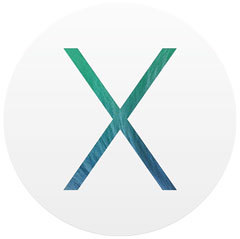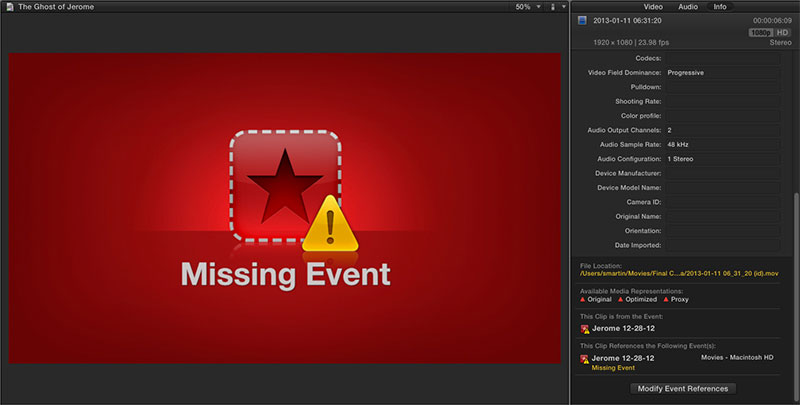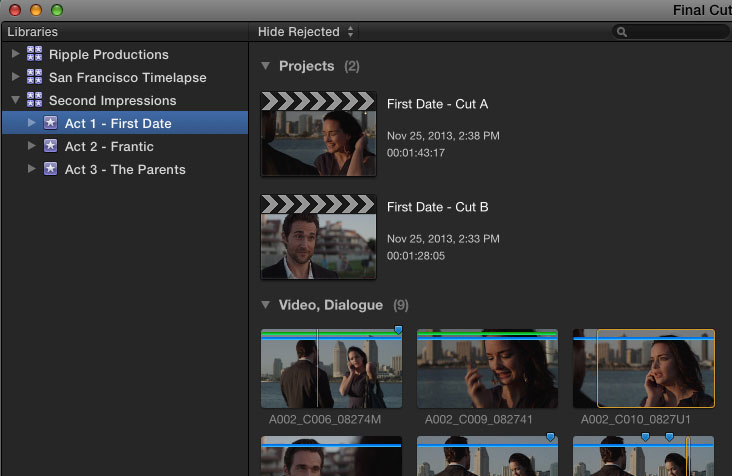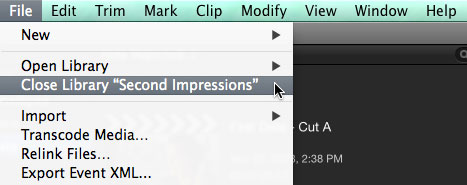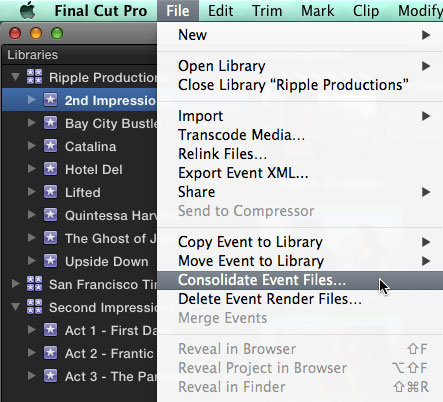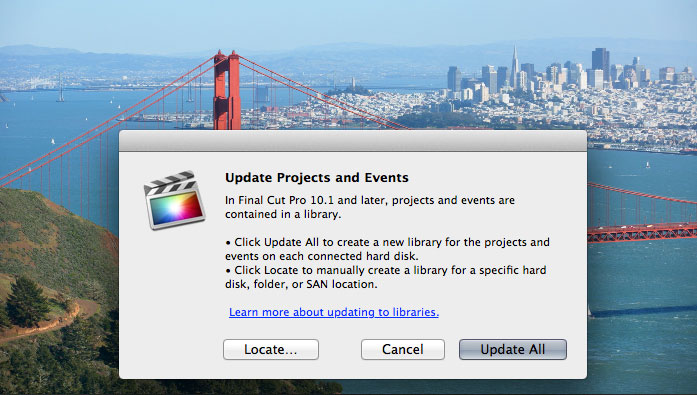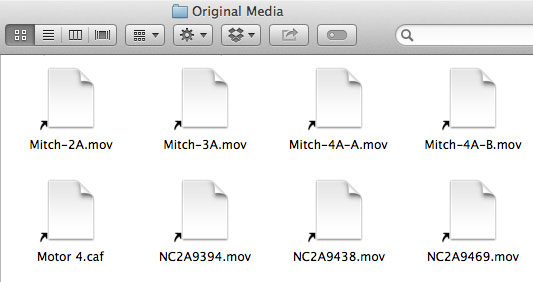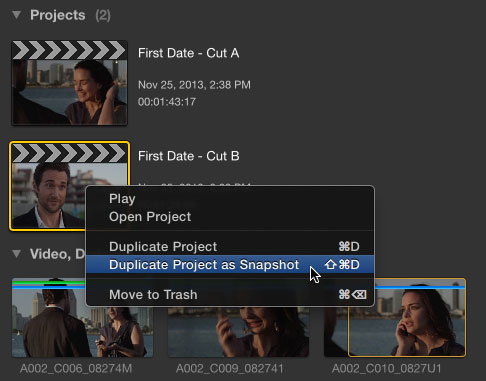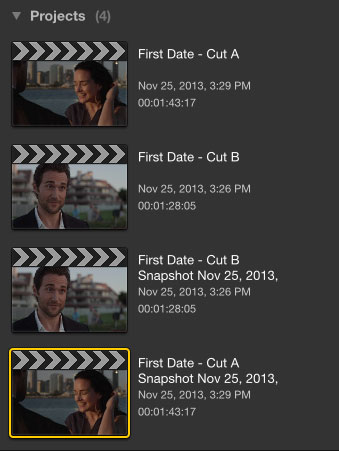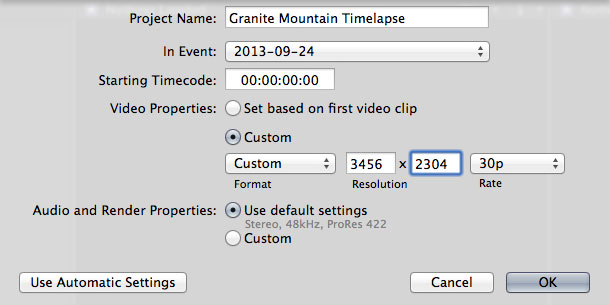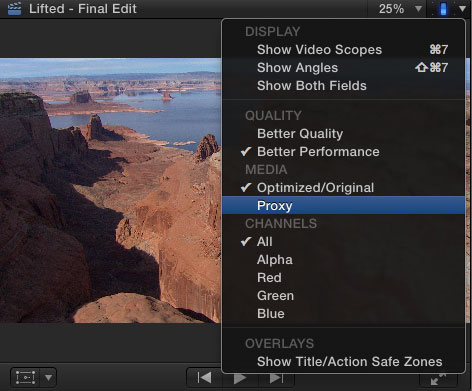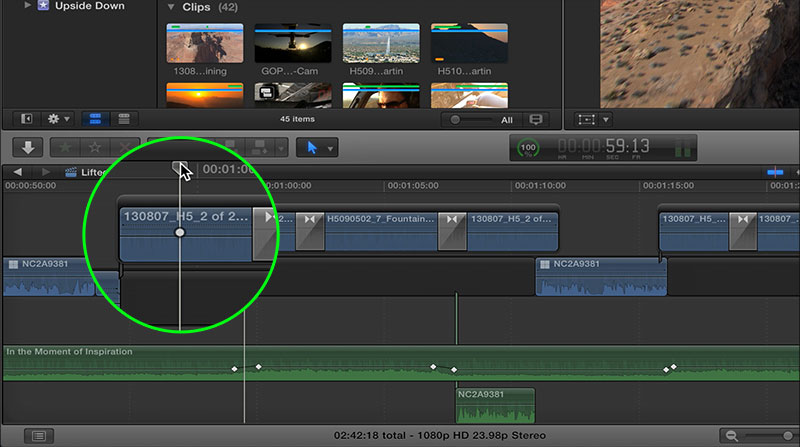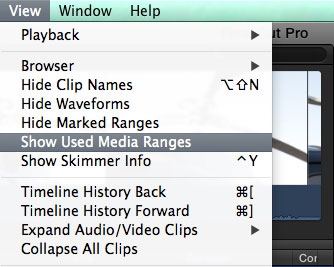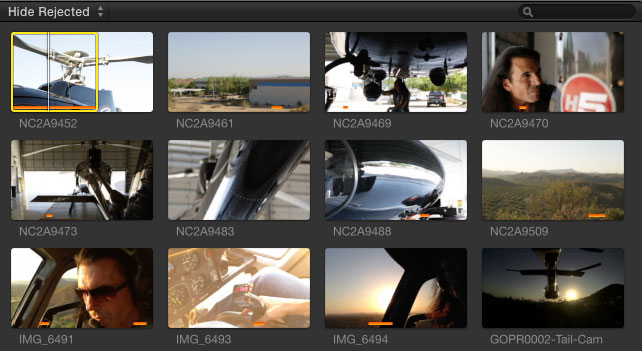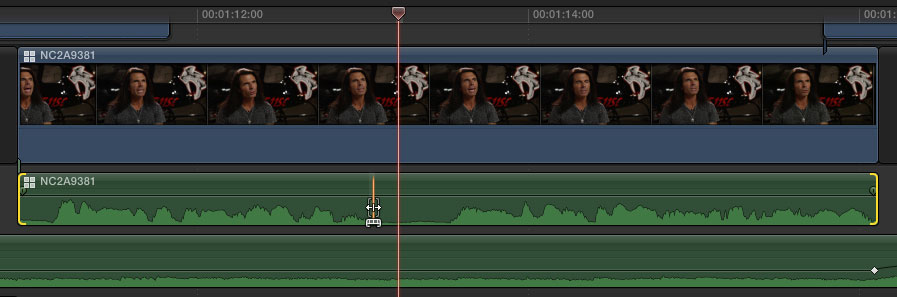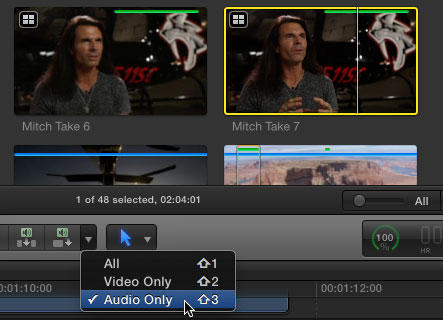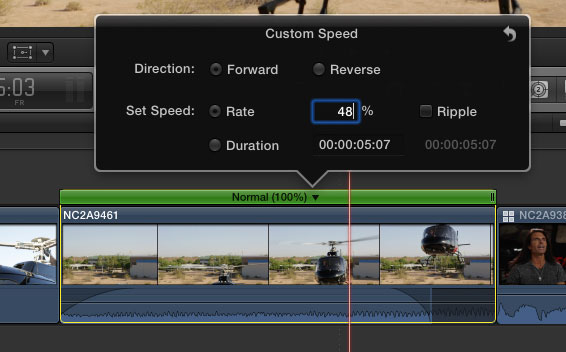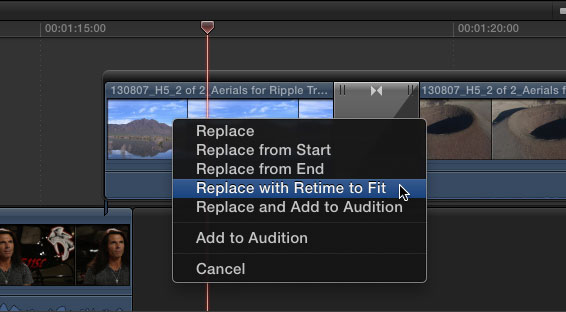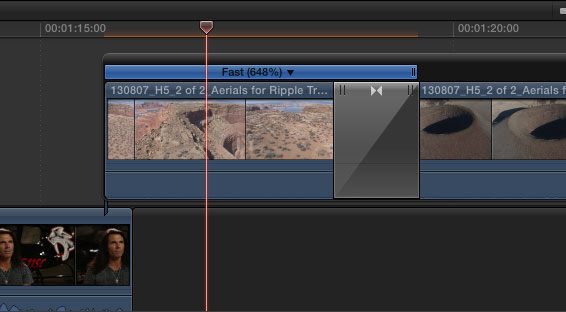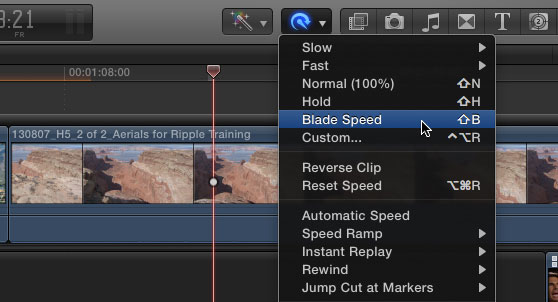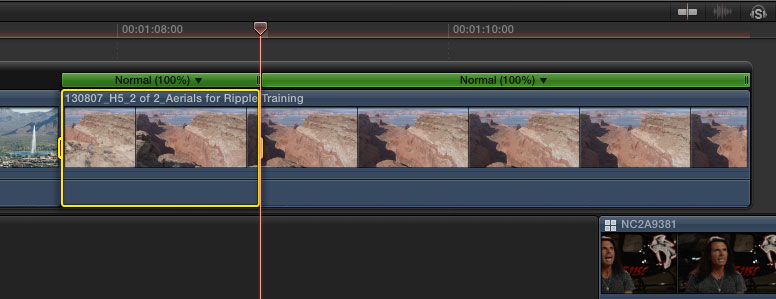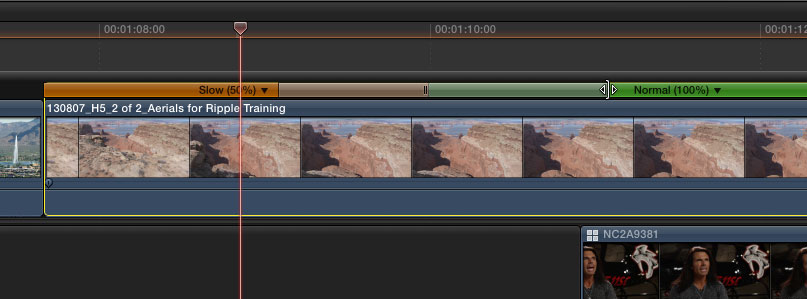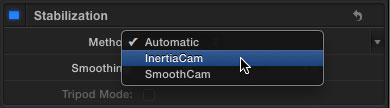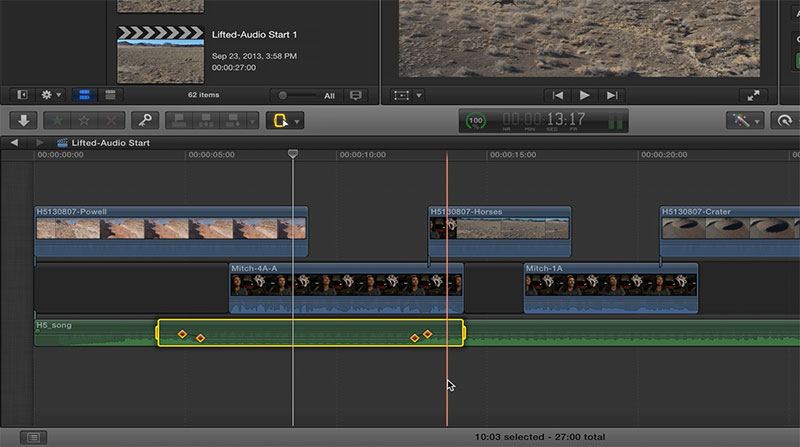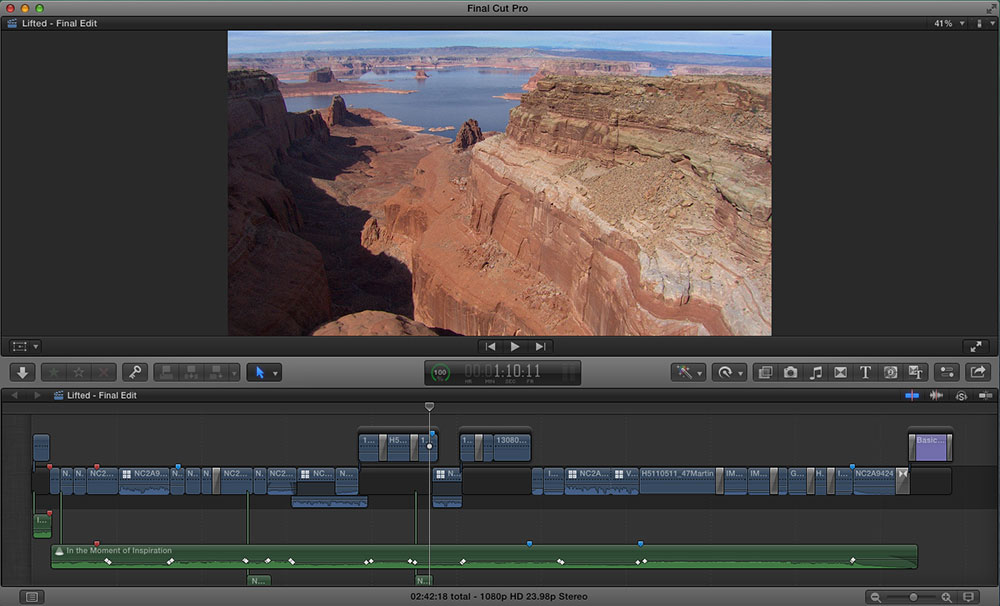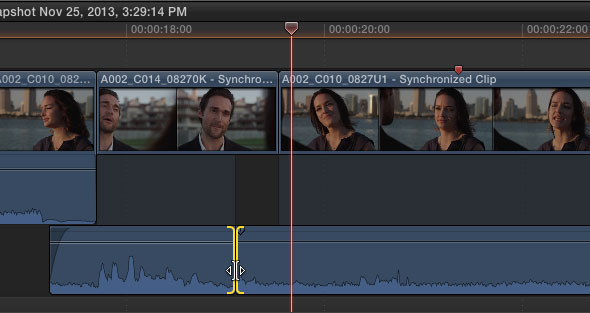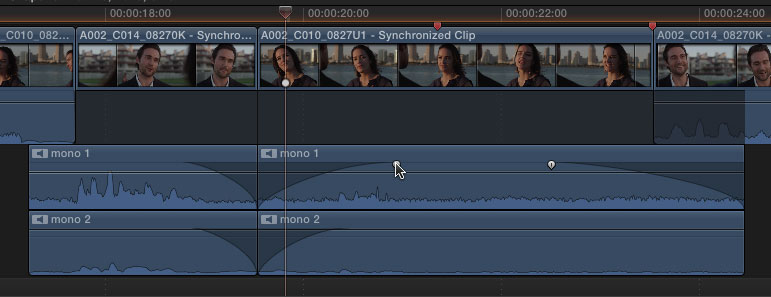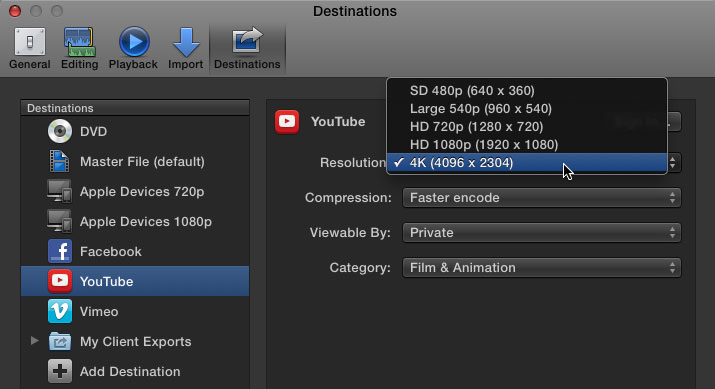Apple has released the 10.1 update of its Final Cut Pro X editing system, whose most notable improvement is probably the new library mode.
This is the most feature-rich version since its initial release two years ago, with features that will improve both performance and workflow.
OS X Mavericks
The first thing you should know about Final Cut Pro 10.1 is that it requires Apple’s latest operating system, Mavericks (OS 10.9). In order to get the best performance, the company has designed this version to run exclusively on that platform.
If you already have Mountain Lion (OS 10.8), you should have no problem upgrading to Mavericks and start working. Even so, here you can see the rest of the system requirements.
Performance
Surely you have already heard that the new Mac Pros are already available (if you missed it you can read this post about it). As expected, the new Final Cut Pro has been optimized to take advantage of these towers, especially its two graphics cards.
With them you can play multiple streams in full 4K resolution, add effects or color corrections and playback without rendering. In addition, it is also possible to monitor at 4K via Thunderbolt 2 or HDMI connection.
However, even if you did not have the new generation Mac Pro the improved performance should be noticeable in any other supported software configuration.
New unified library model
Possibly the biggest change from previous versions is the consolidation of Events and Projects libraries. Now, all Projects will be contained within Events, which will be “buckets” for storing media and projects.
The fact that in the past projects could contain media from multiple Events, spread across multiple disks, made Final Cut’s media management a bit confusing.
Now, each library can contain one or more Events (for importing and storing media), and within these there can be one or more Projects (representing the editions).
The idea is that each library is an independent production unit. The Events would contain the media on which the Projects are built and, since a Library is like the master container, the tasks of copying, sharing or archiving projects and media are facilitated. Automatic backups can also be made to a chosen location.
Thanks to this new model, media management tasks have been considerably simplified. The basic functions would be Merge Events (which was already available in the previous version), Move and Copy, and Consolidate.
The new Consolidate feature is different from FCP 10.0.9 and works much like the old Organize. It allows you to collect all the media associated with a specific project, event or library and place it both inside and outside a library.
To move or copy libraries simply drag them into the Finder. If they are referenced to external media, these links will remain intact. Then, if you want to move the external media inside the library, just consolidate it.
Consolidations also allow us to make space on hard disks, move projects to other computers or copy events and their related media to new libraries.
Update
Due to the library model we just talked about, if you want to work with older Project and Events you have to update them. Although the process is simple, there are a couple of things you should know that are perfectly explained in these three video tutorials:
Import
The new library model also affects import. Media can be stored either inside a library (called managed media) or outside the library (external media) in any chosen location, including connected volumes, a SAN (Storage Area Network) or NAS (Networks Attached Storage). A library can contain a mix of managed and external media and can be moved in and out at any time.
When importing files that are already located on a volume of interest, a third option will appear that allows you to leave the files where they are. This is another “external media” possibility, where the library will contain referenced files.
Projects can be easily shared between editors who have access to the same media using the “Export Project XML” and “Import XML” functions.
Updated XML
Final Cut Pro 10.1 updates the XML file format to version 1.3 for sharing projects between FCP and other third-party applications. In this version it will be possible to include color settings, audio, video, text styles, color filters, etc.
New editing functions
- Project Snapshots
In video editing it is very important to have different versions of an edit so that we can experiment with new ideas and go back to the previous state if we don’t like what we have been trying.
With this version of Final Cut you can make copies of your projects in different ways, either by duplicating them or with Project Snapshots. Although the most common is simply to make a duplicate and rename it, if we have Compound or Multicam clips it can affect us in the wrong way, since they are updated in all their versions.
When the Project Snapshots option is chosen, such clips are “frozen” so that changes are not spread across versions.
By right-clicking on the project thumbnail you will see the two duplicate options.
- Customized resolutions
Another added feature is the ability to create custom project sizes, without having to stick to standard resolutions.
To do this simply choose “Custom Settings” when you create the project, then select “Custom” from the Format menu and enter the desired dimensions.
- Optimized and Proxy Media
In previous versions of Final Cut, in order to work with optimized media or proxies (after having generated these files with a transcoding), you had to open the preferences window and check the corresponding checkbox. Now, this option has been moved to the Viewer.
- Active Clip Indicator
A new cursor function that will save us a lot of time when we want to make changes to a clip. As long as the clips are not selected, moving the cursor over any of them will show a small white ball (the indicator).
This tells Final Cut which clip is active and therefore it is no longer necessary to select a clip before modifying it.
- Used Media Ranges
Undoubtedly one of the most requested functions by users. It provides the ability to see which clips or fragments of clips have been used in a Project.
To enable it, select this option with the Event selected, from the View menu.
The ranges used will appear with orange bars at the bottom of the thumbnails (with the Filmstrip display mode). If you click on these bars, the fragment will be automatically selected.
- Improved multi-camera editing mode
Multi-camera editing has been revamped again with improved audio handling. The big new feature is that it is now possible to separate the audio, including the channels (called “components”), from the video in a multi-camera clip. This option will allow users to modify the audio independently.
It is also possible to make edits to just the video or audio in the Browser and have it work as it should (previously you could select but edit the entire clip in the timeline).
- New Retiming Options
Now, by hovering over a clip and pressing Command-R, a more orderly Retiming bar will appear. Clicking on the down-pointing arrow reveals the slow, fast or normal speed options. A new Custom option allows you to choose the direction and percentage of speed based on a user-defined clip duration.
Also added is the familiar “Fit to Fill”, which in FCP X parlance is “Replace and Retime to Fit”. What it does is to replace a clip in the timeline by adjusting the duration of the Browser file. Depending on the timeline gap, the new clip will have a faster or slower speed than the original, always preserving the timeline duration.
Although in previous versions variable speed changes could be made using the Range Selection tool, this function is now achieved more quickly thanks to the new Blade Speedcommand.
When we select this option in the Retime menu, the clip is split into two segments based on the position of our cursor. You can add more segments by moving the cursor to a new frame and pressing Shift-B. With each segment selected you can adjust its speed.
Also new in the 10.1 update is the ability to adjust the interpolation curves in and out of speed segments, being able to control whether the change is made abruptly or smoothly. In previous versions of Final Cut this feature was called easing.
The curve settings are represented by translucent bars on each side of the affected speed segment. To add more or less smoothness, drag the edge of this bar.
- New stabilization options
There is now a second stabilization option that works better in some cases. In addition to the Smoothcam we are used to, version 10.1 adds a second method called InertiaCam.
Final Cut analyzes the clip and figures out which method is best to use, although you can always select it manually. InertiaCam has an option called “Tripod Mode” that removes motion from a shot instead of smoothing it out.
- Improved Keyframes functionality
With this update you will be able to select, move, copy and paste multiple keyframes applied to video and audio clips. With the Range Selection tool you can select several keyframes at once and move them all together or copy them to another place on the timeline.
For video keyframes, such as opacity, position or animated scale, adding the Shift key allows you to select multiple keyframes. There is also a new submenu under Edit > Keyframes.
Improvements in the user interface
One of the qualities of FCP X has always been to have a UI optimized for different screen sizes. Thanks to the possibility of hiding the Browser, the Inspector and other windows, we can take advantage of more space for the timeline or the Viewer if we have small screens such as a laptop.
Audio
- Audio Rolling Edits
Another feature that has been requested by users since Final Cut X’s inception. This is a feature that allows you to perform a shift edit on adjacent audio clips in the timeline (a trim on the audio track).
- Fading Audio Components
Previously, audio fades could only be done on collapsed audio clips. Now, they are available for each individual channel.
New export options
It is now possible to share 4K projects directly on YouTube in full resolution. Videos can also be uploaded to the Chinese hosts Youku and Tudou.
FxPlug 3
Version 3 of FxPlug has also been released, which allows developers to create custom interfaces in their plugins and provides support for both GPUs.
This update is completely free for Final Cut Pro X users. If you have not yet taken the step and want to learn how this editing system works, we remind you that on February 1 there will be a specialized course in which José Carlos Panadero will teach us all the editing and metadata management tools. Here you have all the information.
*Original source: http://www.kenstone.net/fcp_homepage/fcp_x_first_look_10_1_martin.html