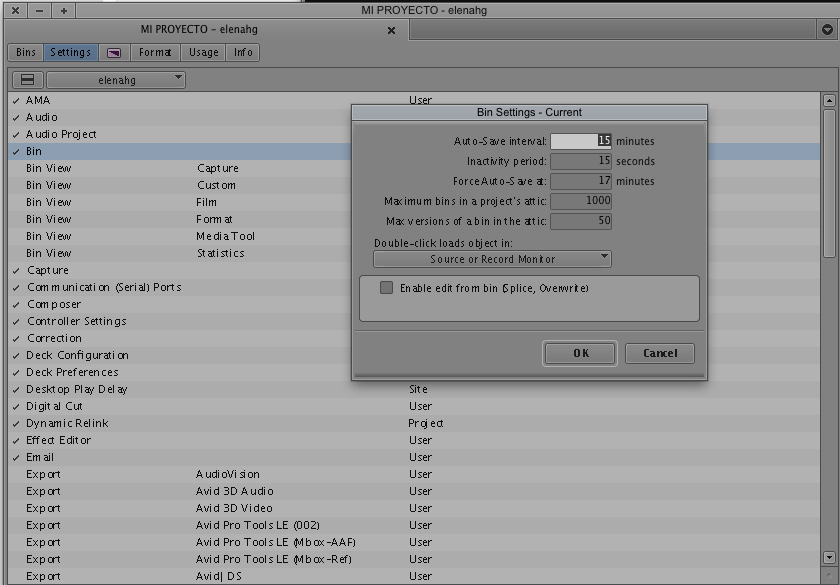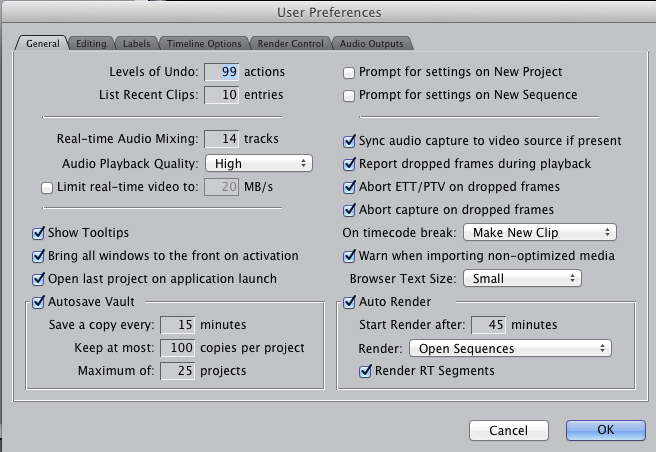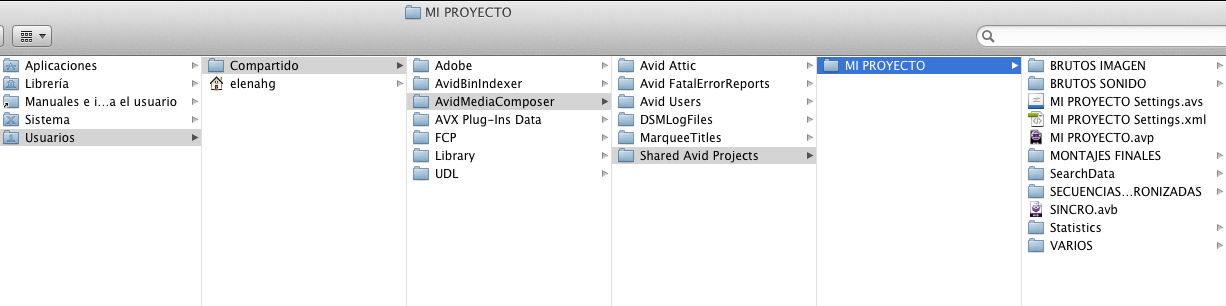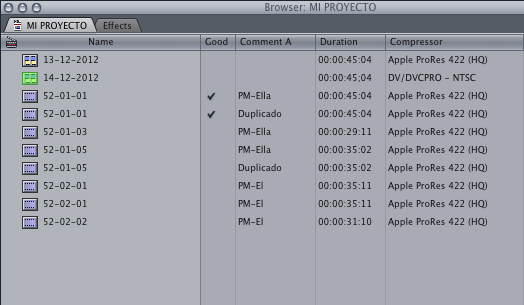This is the third tutorial on editing tips in a series we have been following for the last two weeks. In case you missed it, here are the links to the first and second tutorials.
Who hasn’t lost a plan or failed to reconnect it? The first solution for this: Make many copies. And in everything that has to do with the digital world, there is the possibility that there is a computer error, a hard drive breaks, or a thousand other stories that we can not control and that could lose our files. Since there is no longer a tape to recover the original media, we are going to talk about the internal copies of a project, those of the project itself and the external ones (of the files).
External copies
It goes without saying that it is more than necessary to have several copies of our files. Before we start editing, we must have our copies safe, so that we can recover the files in case of any problem. Normally, we usually have 2 or 3 copies, although personally I would opt for 3 copies: one for production, one for working with, and one for backup.
Copies of the project
It is also necessary to make backup copies of the project EVERY DAY. It is very important to have saved the work we have been doing day by day, and in this case, a good method to name them would be the date. Another way to ensure the changes in the assembly every little time are the Autosaves that the editing systems have. As you can see in the example images, we can assign a time in which it will automatically save the copies of the project; I set it at 15 minutes.
In Final Cut, projects are saved as XML, so they contain all their metadata. It would be enough to save one backup copy a day, apart from our main project.
In the case of Avid Media Composer, we would make a copy of the complete project folder (as in the image). Depending on whether we have configured the project in Private, Shared or External, it will appear inside its corresponding folder (which in the case of the image is Shared).
Internal copies
Once inside our project, we will start editing in such a way that the steps we take are as less destructive as possible. To do this, we can make copies of the clips and sequences.
For example, if we want to make copies of our clips in Avid Media Composer, we have two ways. The first is by selecting the clip, and while I’m dragging it to another bin, I press Alt (Option). This generates a “clone” of the clip, so that if we make changes to the metadata, such as the name or Comments columns, the other clones are automatically updated with the new information. This simple feature can be very useful, especially if we are in shared projects with other editors, allowing us to know that at any time I am seeing all the information associated with the clip.
The second is to make duplicates (Ctrl/Cmd + D). Thus, the metadata is independent of each clip.
This is the way we will use with the sequences. Every time we make an important change in our assembly (or even every day), we will duplicate the sequence, having a first, second, third version, etc. It is important to remember to name them correctly, so that we know what we have done in each of the copies.
If we want to compare two versions, this way it will be much easier; and it also allows us to go back if the idea we were looking for does not work, in a much faster way than reaching 99 Undo. 🙂
In Final Cut we will work in the same way, duplicating or copying and pasting (all of them in the Edit menu). In this case, there are metadata such as the name or the Good column that will be changed automatically in all duplicated clips, and others that work independently.
If we are using Copy/Paste in Final Cut we must be especially careful when creating new sequences, because the versatility of the system can play a trick on us. When I take a clip to the timeline, to a new sequence, Final Cut gives me the possibility to adjust the settings of the sequence to those of the clip; but the project may not be configured in the same way, so when creating new sequences they will do it with the default settings. The problem comes when we copy clips from a well configured sequence to another that is not, running the risk of working with a different codec, frame rate and other settings, as in the image above (if you look at the settings in the Compressor column do not match).
If we follow all these steps and keep our backups up to date, it will be easier to manage the overall organization of the project and solve problems with loss of material. Have a nice weekend! 🙂