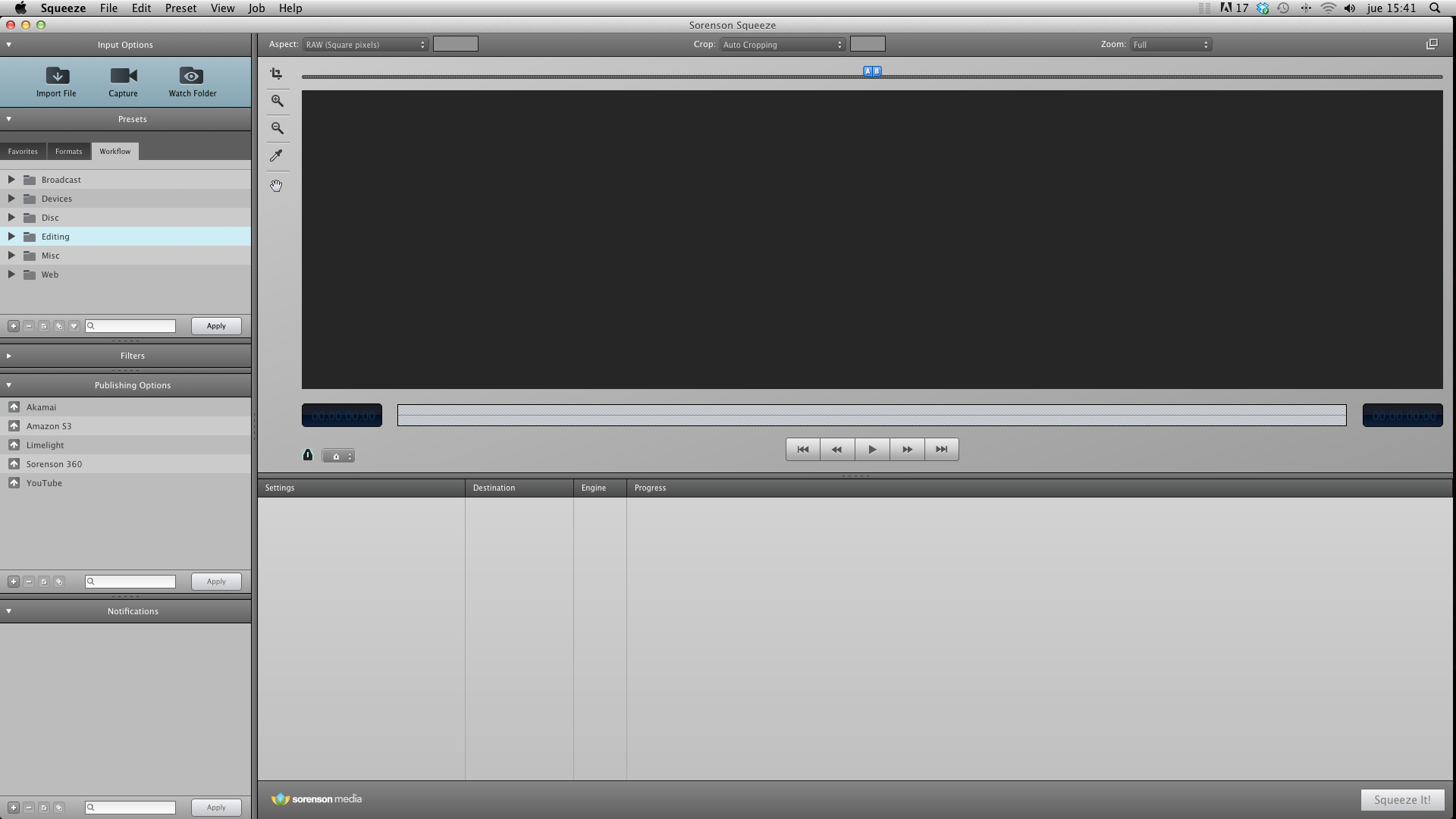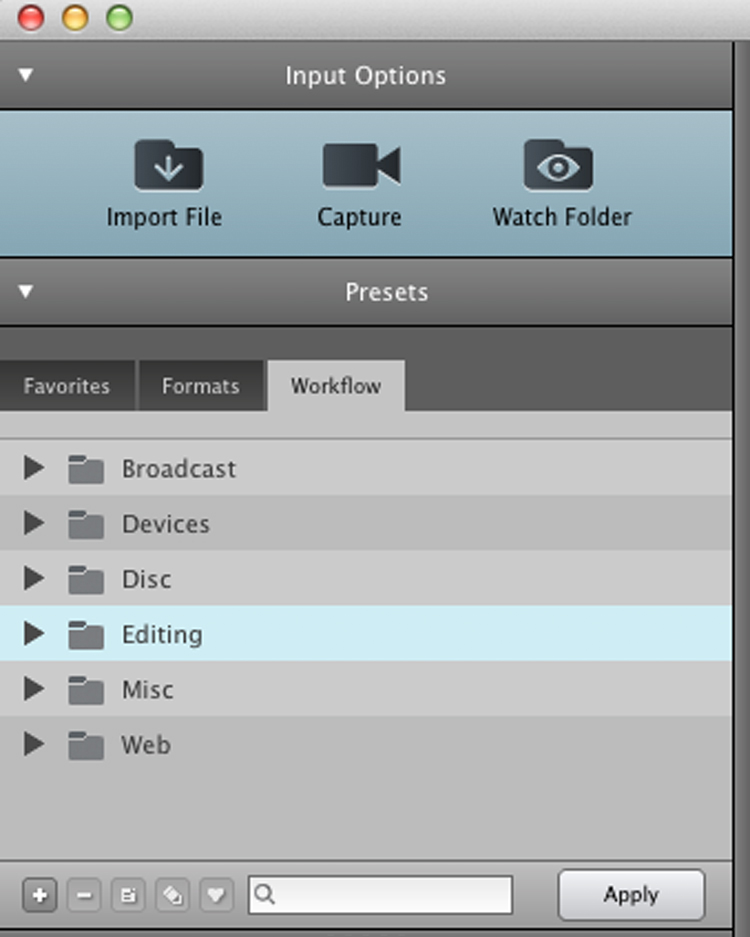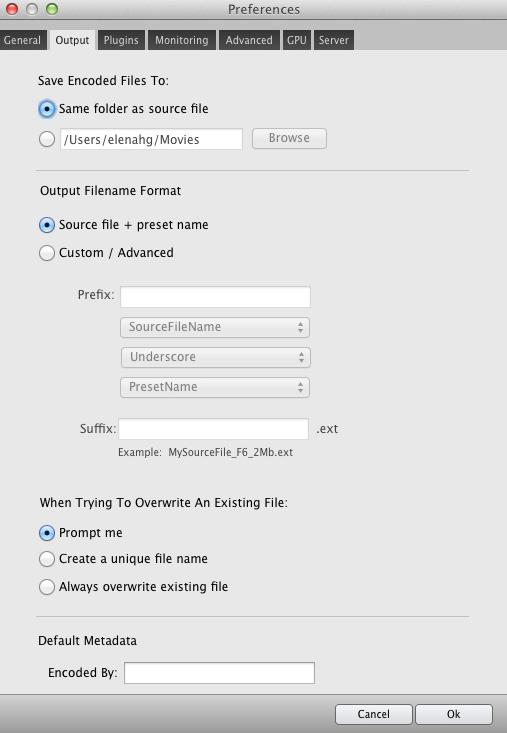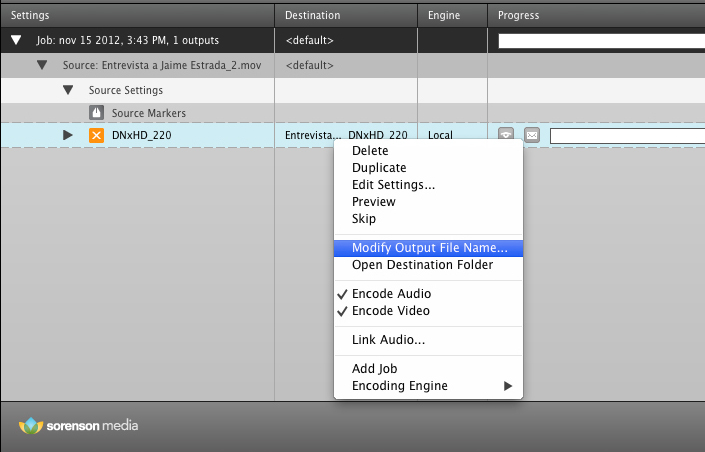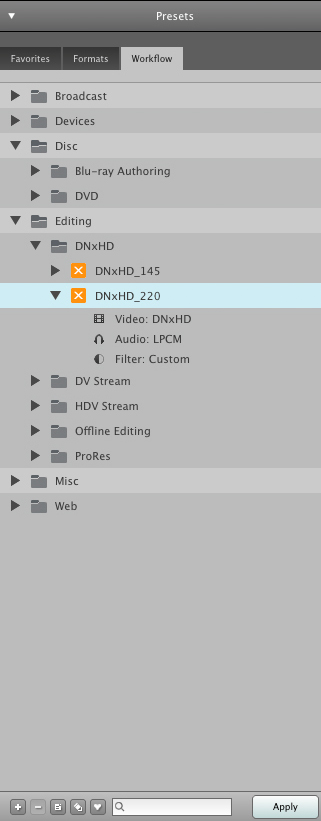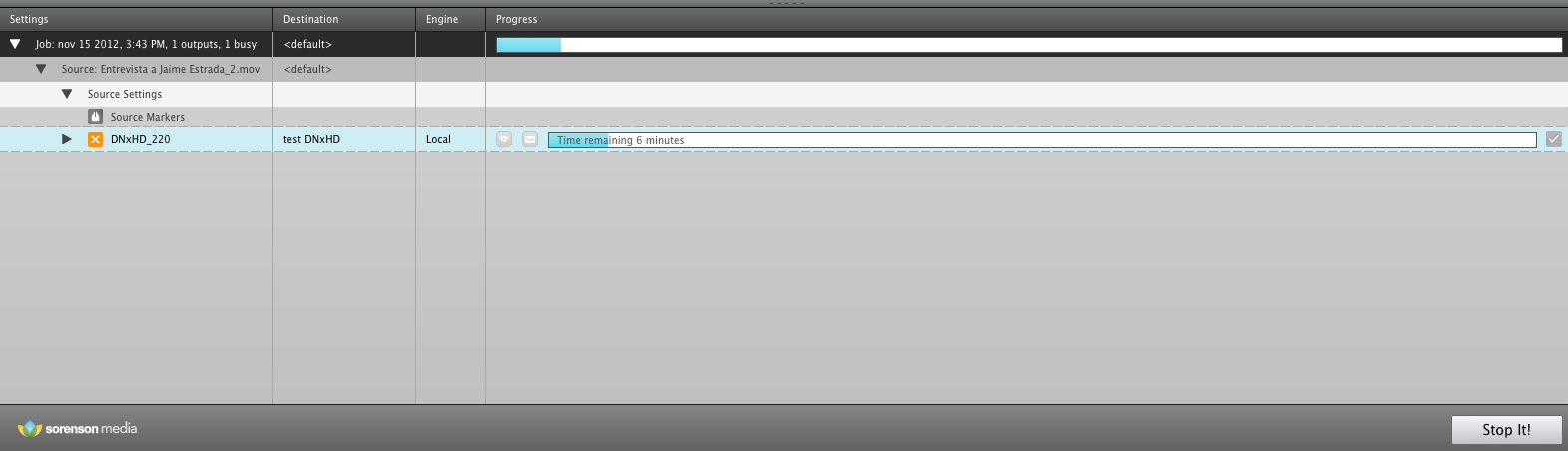Sorenson Squeeze is a video encoding system used by many editors. One of its big plus points is that it works on both Mac and Windows platforms, something that other systems such as Compressor cannot boast. It also comes bundled with Avid Media Composer, Symphony and NewsCutter.
In the last version presented by Sorenson Media (version 8.5), an optional Pro version was introduced, allowing the encoding of Avid DNxHD, Dolby Pro Audio and Apple ProRes codecs. As you know, this will only be possible on Mac, as ProRes cannot be encoded on Windows.
Encoding with Squeeze is especially fast if you have CUDA technology (NVIDIA). This acceleration was already introduced with Squeeze 7 and is optimized to work with H.264 and AVC codecs, but in version 8.5 MPEG-4, WebM, Quicktime and adaptive bit rate encoding are also faster.
In this article you can review all the features that were added in version 8.5.
Squeeze’s interface is really simple:
As you can see in the image above, we have a central (upper) space that will show us the file we have imported. Just below it will also show our file together with the preset we have applied, filters, destination folder, the progress bar of our encoding, etc.
From the top left corner down we have the import options, presets, filters, publishing options and notifications.
We will focus on this part:
In theInput Options we have three options: import a file, capture from a camera, or work from aWatch Folder.
The Squeeze interface organizes its Presets around formats and/or workflows. Throughout the Workflow part we can see presets that allow us to apply video and audio codecs to our clips without the need to make any adjustments, simply choosing which workflow we want to follow. That is, we may want to take our video to the web, to a device such as an iPhone, “burn” it to a DVD or Blue-ray or make a conversion to import it into an editing system, for example.
Once you have chosen your preset, simply click the “Apply” button. Although these settings are already given, they can be easily modified by right-clicking on the one that has been applied to our video and selecting “Edit Settings”:
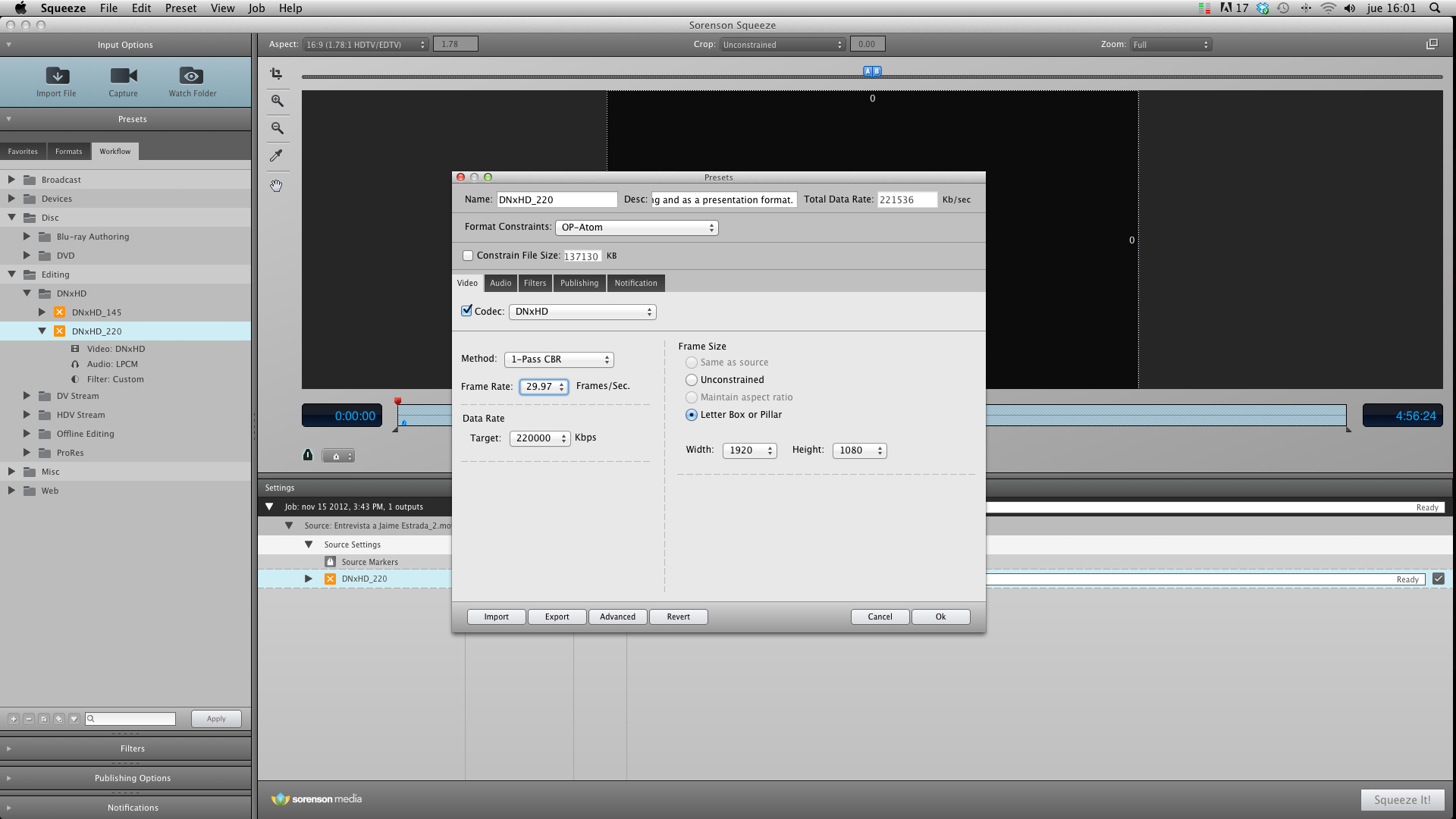
It is important to know that this is the way to modify the settings only in this file, and if we want to save it for later occasions we will have to convert it to “Favorite”. If we modify the preset from the Workflow menu, we will be changing the settings given by the system for that particular preset permanently.
We also have the Formats section, where we will choose the exact format we want to apply.
Another important aspect to discuss is the Preferences window, to configure our preferences. It is located within the Squeezemenu > Preferences…One of the settings we can establish here is where we want the exports to be made by default. We will do it in the Output section.
If for some reason we want this destination folder to be different in the file we are encoding, we can change it by clicking on it and selecting “Modify Output File Name…”, as shown in the following image:
Other Sorenson Squeeze options include applying filters such as noise reduction; or adding marks to create thumbnails or chapters.
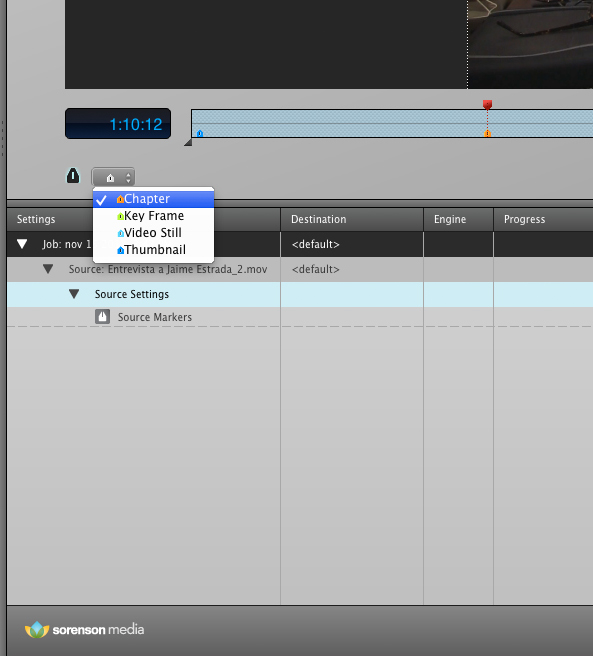
Below are several examples of workflows:
1. To “burn” a DVD:
It is quite likely that we will be asked to make DVDs on a daily basis, for example to review dailies or even to hand in our final work. Making a DVD is as simple as importing the file, applying the corresponding preset and loading the blank DVD when the system asks for it.
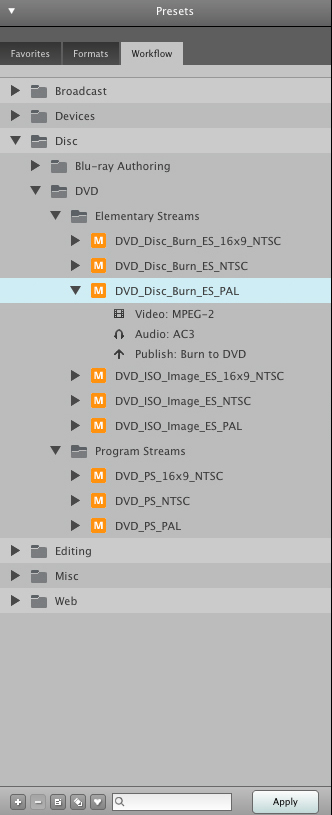
2. Upload to the web:
Alternatively, we may be asked to upload the files to the web for review and approval by a client. In this case, it would be useful to consider Sorenson 360 (Sorenson Media’s hosting and storage platform) which is included with the purchase of Squeeze 8.5.
In the case of the example, the preset selected is to upload our video (720p) to Youtube, with H.264 encoding.
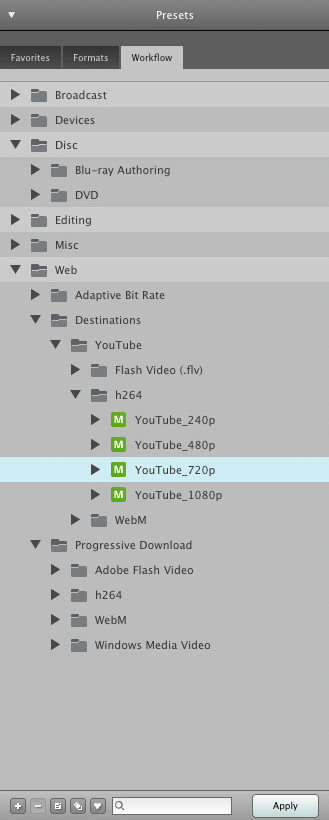
3. Conversion to post-production codecs:
It is also possible that we do not want to work with the native codec and we are interested in converting the file with a post-production codec (or editing-editing codec according to Squeeze), such as the well-known Avid DNxHD or Apple ProRes.
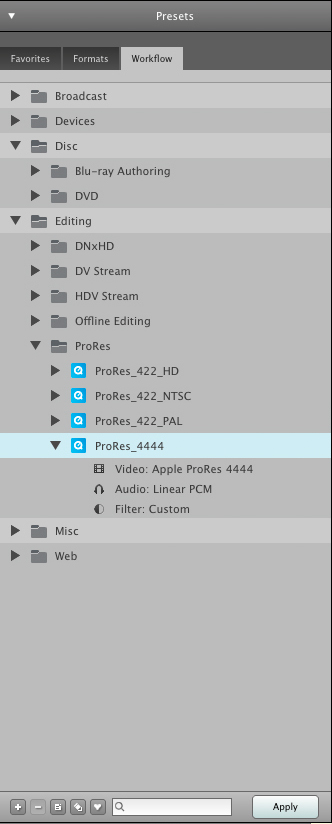
Finally, all we have to do is wait 🙂
Sorenson Squeeze is priced at $649 in its standard version and $899 in its Pro version (although you can also download a trial from here). And if before buying anything you want to know more about encodings and formats you can attend the course that will be given in December on this same subject. Here you have the information.