Tutorials
Tips for editing V: Start small.
In this tutorial I would like to talk to you about the importance of going step by step when we face an edition (as well as in practically everything else). We should not try to cover everything at once, but start from separate “little pieces” to end up getting a whole.
Whether we are working on a scripted story, fiction, documentary or even a free piece, it is good to try to separate the whole into small fragments. In the case of fiction, this separation is already given by the sequences; but if not, we would have to look for some common theme to do it ourselves, such as locations, characters, contents, etc.
So, we will edit sequence by sequence to later assemble them in a master, which includes the complete editing, and get the main structure. I think that getting this structure, which carries the narrative from beginning to end and works, is one of the most complicated things when it comes to editing. If we manage to reach this point, then we can start making changes by going deeper into the details.
Once we reach this level, with a more complex timeline, it is often necessary to rearrange some elements, whether they are scenes, a set of shots or individual segments. This can be very simple if we just want to swap two shots that are next to each other; but if we are talking about entire scenes or moving items that are a significant distance apart, we can get a little bit over our heads when in fact, with a few tricks, it doesn’t have to be complicated to extract them from one place and edit them in another.
In Media Composer there are no “nested sequences” (also called “nested” – nested) of Final Cut Pro, so if I edit a sequence within another, the changes are not updated in both, they are independent. Depending on what we want to do, this can be good or bad, but it is certainly something to keep in mind in both systems.
In the previous tutorial we already introduced this topic, when we talked about editing from a sequence, and we saw that, both from Media Composer and Final Cut, there were different ways to do this. There is one more way, a shortcut that will speed up this work to edit fragments of one sequence within another.
It consists of pressing the Alt/Option key while extracting or copying part of a sequence. When you press Alt and one of these functions(Extract, Lift or Copy), the material you have selected executes the function and is automatically loaded into the Source monitor for immediate use.
We are going to perform a step by step example with the Extract function, to move a set of planes to another place in the sequence.
The area to be moved is marked with entry and exit points.
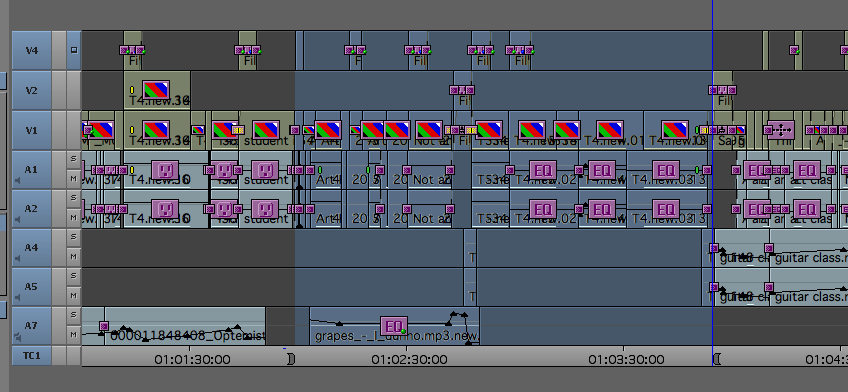
Press Alt + Extract: This section of the timeline (complete with audio, effects and transitions) is removed and placed in the Source monitor.

(This is optional) We can change the timeline view to show us the Source material and set marks or activate tracks to use only a selected part of the material.
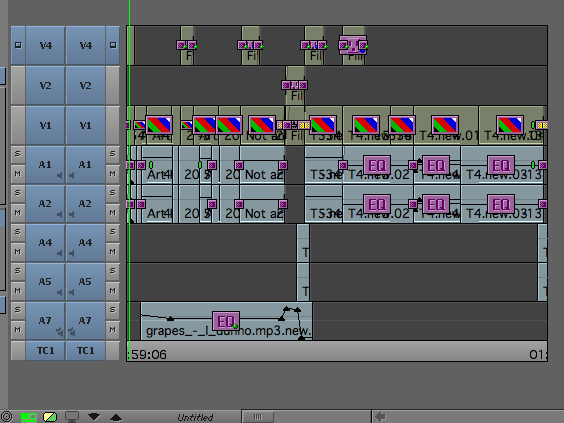
4. Navigate to the destination point on the timeline.
5. Mark an In point where you want to place these shots.
6. With all tracks active, insert them. The planes will be placed in their new position.
*Original source: http://community.avid.com/forums/t/94949.aspx
If you want to see the rest of the tutorials in this series you can access them here.
Have a nice weekend 🙂


