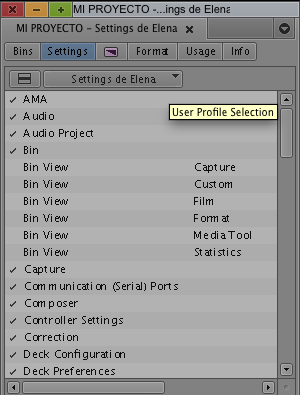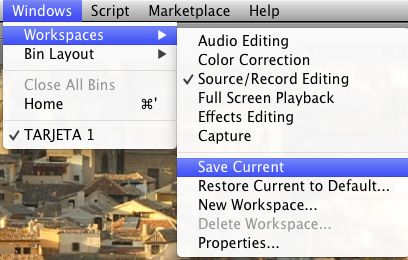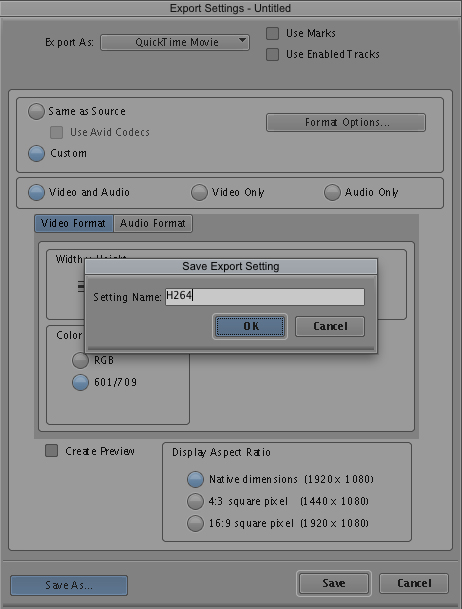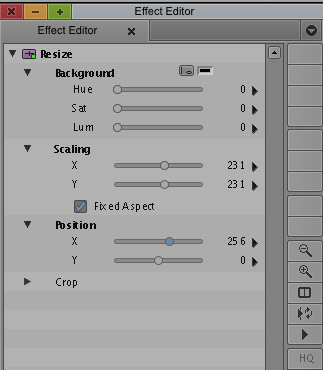Tutorials
Tricks for editing VI: Saving the settings
When we are editing it is quite common that we use the same project, keyboard, import or export settings more than once. Therefore, one of the basic tricks to save time is to save all these settings and load them whenever we need them instead of re-doing the configuration.
In Avid Media Composer it’s really easy to do this, both with effects and settings; we’ll start with the latter.
First of all, we can create a user profile by configuring the settings and then upload it, either from the project selection window or from the “Settings” tab. From this tab, we also have the option to import and export, which allows us to take our profile to any other computer.
We can also save a customized workspace (Windows > Workspaces > Save Current).
Many times, when configuring export settings, the settings are quite similar because we have repeated workflows. Therefore, we can also create our own custom settings and use them as many times as we want. To do this, just click on “Save as” in the export window.
The same applies to effects; we can save our custom effects (including transitions and even plugins) by simply dragging the icon from the “Effect Editor” to a bin.
While many effects are unique to the plane they are on, others can be reused. Thanks to this possibility, if for example I have to apply a transition (that I have modified) on different occasions, I can save it in a bin (specifically dedicated to effects) and apply it later easily. In this way we will be creating our own templates, which can be useful even if we have to make small retouches, because we will still save a few steps.
Effects that allow for this possibility include:
– Customized transitions.
– Color treatments and corrections, which can also be saved as memories within the color correction mode.
– Resize.
– Picture in Picture.
– Masks.
– Animations with Pan and Zoom.
– Bullet points.
– Blurs.
– Chroma keys.
– Audio equalizations.
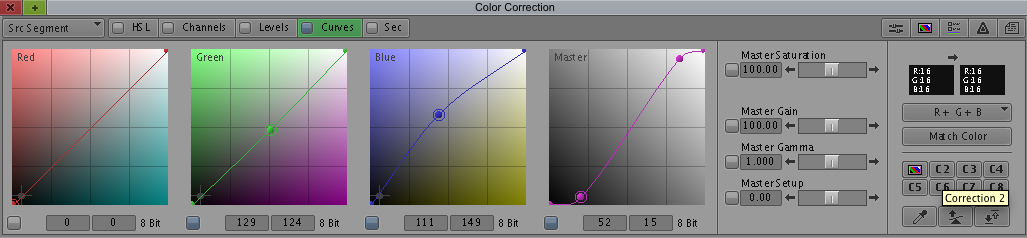
This is a good way to create your own effects library, saving them in a bin that, for example, could be called “Custom FX” (or “Efectos Personalizados” if you prefer) and sharing it between projects. If we keep this bin separate from the other project folders inside the computer and open it in each new project (File > Open Bin), we will be able to add new templates and, in the long run, we will have a good list of effects to use.
If you want to read the previous tutorials of this series, you can access them from this link.