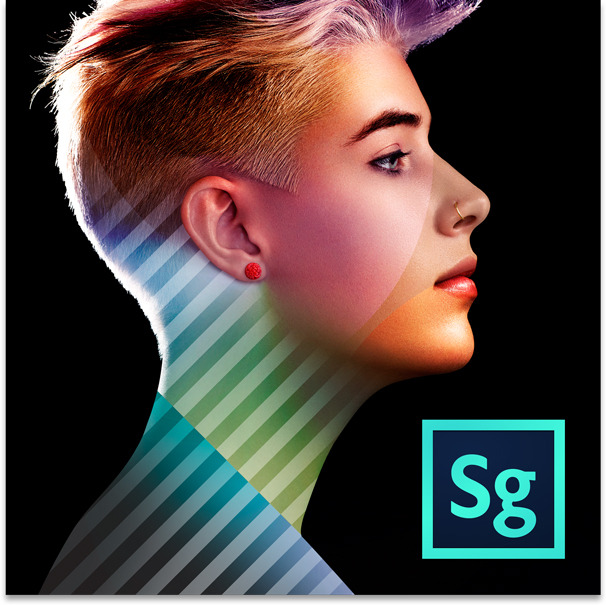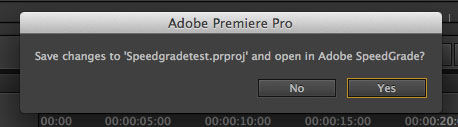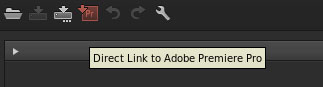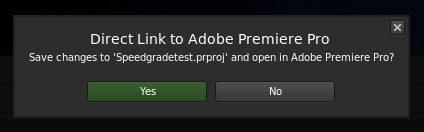The workflow between Adobe Premiere Pro (editing) and SpeedGrade (color grading) systems is extremely easy thanks to the Direct Link included in the Creative Cloud version.
Exporting a project from Premiere Pro
Exporting projects from one system to another will be done without any transcoding, transferring everything that was in the original timeline. To take an edit from Premiere Pro to SpeedGrade the first thing to do is to lock the sequence, select it and press File > Direct Link to Adobe SpeedGrade…
You will get this message. When you click “Yes” SpeedGrade is automatically opened (if it wasn’t already) and the project is closed in Premiere. All dissolves, effects and even titles are transferred from one timeline to another.
If you were previously working on another project within SpeedGrade, you must save it before opening this new one.
You can see that you are taken directly to the Look tab and all the other tabs appear in a dark gray color. This is because we are working with a Premiere project (.prproj) and there is a limitation so that in SpeedGrade only the color correction functions are used, even though there is almost nothing that is not reflected back in Premiere.
RAW color correction
Some new 3D LUT formats (.cube) have been added:
- BMC (Blackmagic Cinema Camera) RAW, Prores and DNxHD.
- Alexa Log to DCI P3 and Rec.709.
- Canon 1DC
- Canon C300
- Canon DSLRs
- Sony F55 (AXS and SR)
- Nikon D800
- GoPro
- Phantom
- RED
The main problem with these LUTs is precisely that they are LUTs; they do not replace RAW color science, but work destructively. In SpeedGrade you will not be able to get the camera settings that you would have in DaVinci Resolve or Redcine-X Pro, but you will have to use a LUT as a starting point and work on it.
Neither Premiere Pro nor SpeedGrade are able to read gamma modes from Blackmagic cameras, so color correction can be done but only with this method. On the contrary, other formats like R3D or Arriraw have a better integration with Premiere and there is no problem to use them in SpeedGrade.
For playback, GPU support has been added, which improves it significantly even when dealing with 4K RAW files, working exactly the same as in Premiere.
Exporting a project from SpeedGrade
The return trip is just as easy as the outward trip. Simply click on the icon at the top left.
Save the project by clicking “Yes” and it will reopen in Premiere Pro.
Nothing has changed except the color corrections, which will appear as the Lumetri Looks plugin on each clip. This is not modifiable, it can only be activated or deactivated.
Perhaps an aspect to be improved by Adobe would be the possibility of exporting a project from within SpeedGrade itself. Although the Render tab is apparently enabled, it is not possible to render a Premiere Pro project other than from within the editing software.
The conclusion of this workflow is that we have tried to make it as simple as possible, making it similar to a plugin within the editing system, but with more possibilities and a complete interface.
*Original source: http://wolfcrow.com/blog/the-adobe-premiere-pro-to-speedgrade-workflow/
Interested in learning in-depth color correction? Maybe you should take a look at the first Master in Color Correctionorganized by 709 Media Room in collaboration with CES School.