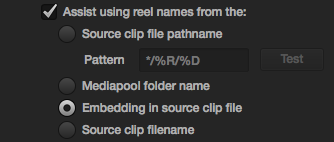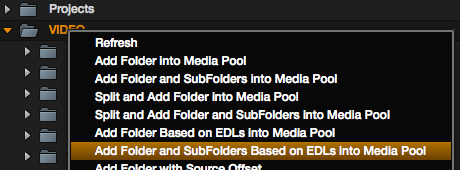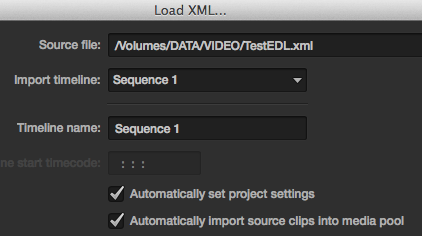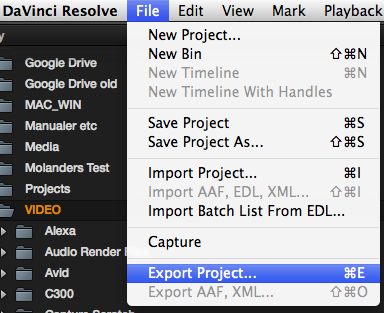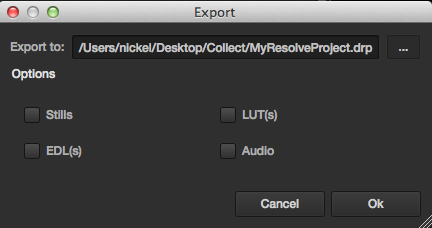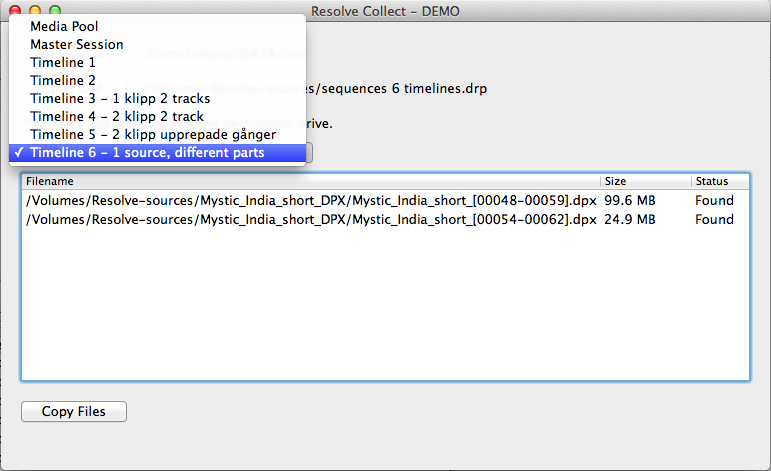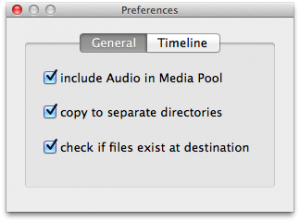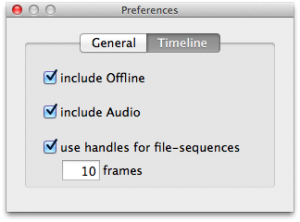Resolve Collect is software that allows you to collect the original files used in a DaVinci Resolve project. This can be extremely useful when we have our footage stored on multiple disks and want to unify them or to back up the media used after the project is complete.
Once the conformation settings have been checked we can select an EDL to import the files and generate a timeline. If we check the option “Add Folder and SubFolders Base don EDLs into Media Pool” (right click) we will be able to generate folders including the files used in the assembly.
If you are using an AAF or XML for conforming, you should check the box “Automatically import source clips into media pool” to import the corresponding media.
Using Resolve Collect to make backups
After finishing the color correction we will want to make a backup of the project, saving only the files that have been used. To do this we need to extract a DRP (DaVinci Resolve Project) file.
Select the destination folder, enter the name you want for this DRP (there is no need to check any additional option) and click “Ok“.
Now it is time to start Resolve Collect and select the destination where we want to copy the files. The DaVinci project is loaded to process the clips and generate a list with the existing files in the Media Pool.
There are several options to make the copy, choosing between the complete Media Pool or a specific Timeline.
The software will let us know how much space is needed to perform the management and then click on “Copy Files” and select the source sources, which by default are set to /Volumes/ to include all disks.
- Preferences
– Include Audio in Media Pool: allows you to select whether you want to include files containing audio only.
– Copy to separate directories: copy files to separate directories for Video, Audio, Matter and Offline instead of to a single folder.
– Check if files exist at destination: if the file already exists in the destination folder it will appear as “Already Copied” in the status.
– Include Offline: includes the Offline (reference) clip of the selected timeline.
– Include Audio: includes the Chase Audio Clip of the selected timeline.
– Use handles for file-sequences: allows you to add handles (if any).
To check if the copy has been done correctly you can open a new project and use the files generated by Resolve Collect in the conformation.
Resolve Collect is priced at $20 and can be downloaded from this link or from the App Store. There is also a free demo version in case you want to test it before purchasing it.
It is compatible with OS X 10.7 or later operating systems and the current version (1.2) only works with DaVinci Resolve 9 projects, although support for v10 will be coming soon.
And if you want to learn more about this color correction system I recommend that you take a look at the DaVinci Resolve and DaVinci Resolve advanced courses organized in December.
*Original source: http://www.niwa.nu/2013/06/collect-source-files-with-resolve-collect/